Help: Create
Create is a tool which allows you to quickly and easily create posters, worksheets and other learning resources in universal PDF format from Scran images. Adobe Reader is necessary to view, save and print finished creations. Click here if you need to download Adobe Reader. | 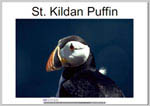 |
The easiest way to access Create is to click the Create link which appears underneath every Scran image. Clicking this link will allow you to immediately create a resource using that image. You can even use images stored in My Stuff. | 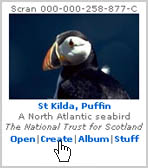 |
To use the Create tool to make a poster, worksheet or other resource, you need an image.
Find the image you want to use anywhere on the site. Underneath the thumbnail or postcard sized image, you will find a blue Create link. Clicking on this link will take you directly to the Create area. | 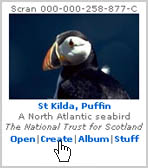 |
You will next be prompted to choose a template for your creation. Click the radio button beneath the template you want to use, and click Continue at the bottom of the page. | 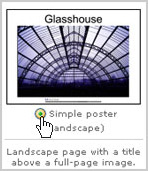 |
The next step is to add text to your template (if required) and specify other options, such as whether or not you would like a border around the image and how you would like to align the text. When you are happy with your entries, click Continue at the foot of the page. | 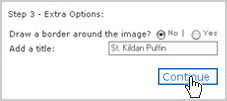 |
A new page will load to notify you when your creation is ready. Click on the Download PDF link to view your creation in PDF format. At this point you will also have the opportunity to store your completed creation in My Stuff.
When your creation opens up, look out for the controls inside the window which allow you to print or save your document. |
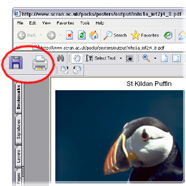 |